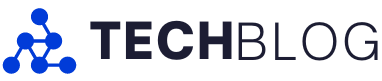As someone whose primary gaming platform is PlayStation, I’ve long wanted the Japanese gaming giant to come out with its own version of Xbox’s well-received Elite Controller.
Sure, there’s been third-party offerings from the likes of Scuf, but an official first-party product is naturally more exciting. Now, PlayStation has finally answered the call with the DualSense Edge, a highly customizable expansion of the PS5’s standard gamepad. Truthfully, I was hard on the controller when it was originally revealed due to its whopping $270 price tag.
But I have to say that while it’s still undeniably expensive, I’m quite impressed with the gamepad now that I’ve spent a couple of days with it. Of course, that’s not enough time for this to be a proper review, but for now, here are my initial, largely positive impressions.
Look and feel
While I initially thought that the Edge so closely resembling the regular DualSense was a little boring, the aesthetic has certainly grown on me. For one, it creates a sense of visual unity between the white-and-black PS5 console, controller and other accessories. More importantly, it helps accentuate the subtle iterations that PlayStation has made.

This includes rubberized inside grips and texturized little grooves on the L2/R2 buttons, both of which add a welcome level of comfort. There’s also an undeniable charm in seeing PlayStation’s iconic Square, Circle, Triangle and Cross buttons patterned across the touchpad and L2/R2.
Parts
And that’s just what’s there at default. Of course, the core appeal of these “pro-style” controllers is the fact that they are modular. In that regard, the breadth of options with the DualSense Edge really is exceptional.
For context, here’s everything you get with the controller:
- Carrying case
- Connector housing
- USB braided cable
- Two standard caps
- Two high dome caps
- Two low dome caps
- Two half dome back buttons
- Two lever back buttons
In terms of the packed-in physical components, my favourite, by far, is swappable analog stick caps. The default “low domes” are identical to the DualSense’s flat, slightly indented sticks, which were themselves based on the PS4’s DualShock 4. But you can instead replace them with mushroom-esque “high dome” caps which stick upward. In practice, they’re much like the curved thumbsticks of the PS1-3 DualShock controllers, creating a sense of nostalgia that also just feels satisfyingly smooth on my fingers. Best of all, the caps can be easily removed and swapped using just your fingers, so you can always go back and forth to see what you prefer. PlayStation is also selling separate $25 replacement stick modules — a surprisingly affordable solution should you run into issues down the line.

That’s to say nothing of the back attachments. Like the Xbox Elite Controller, you can opt to equip your DualSense Edge with rear paddles, which PlayStation refers to as ‘lever types.’ These are great because you can bind inputs to them for your middle fingers to handle that would otherwise require your thumbs. But the DualSense expands on this concept with a second type of rear attachment, which it calls ‘half dome’ buttons. These little ovular, pill-shaped attachments go in the same slot but otherwise function the same. Once again, it’s really up to preference. Personally, I liked the half dome variants because they’re smaller and, therefore, less intrusive than the longer paddles. This means that they also require more pressure and you’re less likely to accidentally graze them as you might with the paddles — a nice option for people with fatter fingers like me. At the same time, I found having two both middle fingers higher up on the rear to be a bit awkward, so I later swapped one of the domes for a peddle so I could more naturally reach it.
Then there are the trigger stops, a pair of sliders beside the L2/R2 buttons that limit how far the triggers can be pressed. There are three options — full, limited and very limited travel distance. Naturally, the less travel distance you have, the quicker response time when pulling the triggers. These precious milliseconds are most tangible in shooters, where you want aiming and firing to feel as snappy as possible. It’s not something that will single-handedly make you a Call of Duty pro, but that added responsiveness nonetheless makes a pleasing and tangible difference over time. Keep in mind, however, that using the stops will disable the DualSense’s unique adaptive trigger functionality. You’ll also want to consider that games that require a full press of the trigger (i.e. racing games like Gran Turismo 7).
Software
Perhaps the best aspect of the DualSense Edge is just how seamlessly it integrates into the PS5’s ecosystem. As soon as you plug it into your console via USB-C, you’re given a brief-yet-useful overview of the controller. You can also scan a QR code in the surprisingly sturdy carrying case to instantly jump to a series of handy in-depth PlayStation Support videos on individual aspects of the Edge. This makes the whole setup process feel extremely smooth.
It doesn’t stop there. Directly beneath either thumbstick are two ‘Function’ buttons. At any point, you can hold these down to bring up a quick menu related to Profiles. These are sets of button configurations that you can fine-tune to your liking, and you can create as many as you want. In other words, you can absolutely have game-specific Profiles. Four Profiles can then be assigned to face button shortcuts when you press down Function. And because the Function button itself is a shortcut to Profiles, you graciously don’t have navigate to Settings > Accessories > DualSense Edge each time.

Honestly, being able to easily customize and swap between button layouts on the fly was probably the biggest highlight of the total experience. That’s because I underestimated just how much I’d end up loving the ability to play around with controls. For example, I set the D-pad’s Up button to the back-left dome for Call of Duty: Warzone 2.0. This meant that I could simply use my otherwise idle middle finger to ping waypoints and enemies for my teammates, thus freeing up my thumb to focus on actual movement. Likewise, I set the other dome for X so I could jump and clamber more easily and have that thumb prioritize camera rotation. On the flip side, Fortnite has such colourful taunts that I wanted to switch from D-pad Up to Down to quickly get my groove on. Players who prioritize inventory checking, however, might want to leave it on D-pad Up or go Right (Augments) or Left (ping).
Admittedly, though, I’m predominantly someone who enjoys single-player experiences, so I didn’t get nearly as much mileage out of this as others would. Much to my pleasant surprise, then, when I started digging into all of the ways I could tailor Profiles to benefit my offline gaming. Take Uncharted 4: I’ve always found that game’s binding of reload to Triangle to be a bit clunky. With the Edge, though, I can simply assign that to a rear button. Beauty. I then decided to set the other dome to Square, which swaps weapons while aiming, to allow me to more quickly toggle guns while maintaining consistent fire. This was especially handy in firefights where I was spraying a nearby enemy with a rifle then swapping to my pistol to send off more precise single shots. In a similar vein, I appreciated the convenience this had in one of my favourite games, Final Fantasy VII Remake. Here, I could set one dome/paddle to Circle to dodge roll more easily and the other to D-pad Up/Down to quickly swap between characters (essential for the quick on-the-fly reactions that game requires).
But I think the biggest benefit came with Resident Evil 4. I’ve been revisiting the Capcom classic ahead of March’s remake, although it’s admittedly taken some getting readjustment. After all, I’m going back to tank controls after the modern controls of games like Resident Evil 2 and Village. This means that you can’t aim and move or even fully rotate the camera (the right analog stick only partially looks in that direction). And because X is the sprint button, you can’t properly run and rotate the camera. Thankfully, the Edge can simply bind X to a rear dome/paddle, freeing up my thumb to rotate the camera while Leon runs forward. That situational awareness is especially helpful when fighting large groups of enemies.
Of course, these are but a few use cases. All in all, the interchangeability between button and rear attachment configurations was staggering, and I loved discovering — and constantly tweaking — my preferred set-ups per game. Throw in such additional customization options as stick sensitivity and stick and trigger deadzones (the input range that isn’t registered) and you really can get a lot out of the Edge.
That battery, though
…Except, perhaps, battery life. Indeed, one of the main issues with the DualSense Edge is it simply doesn’t last for too long. Reports vary depending on exactly how you’re using the Edge, but generally, it seems to last for anywhere between four and eight hours. (Sony hasn’t released an official battery life estimate.) In my experience, I got closer to six hours, although I was primarily playing games that didn’t take advantage of adaptive triggers — or even other draining features like the microphone and speaker — to begin with. Last year, Sony told The Verge the reduced battery life is due to the Edge’s “many more features” over the roughly 12-hours-long standard DualSense, but it’s still frustrating.
Early verdict
 Once again, I haven’t spent that much time with the DualSense Edge, so I don’t have a fully-formed take on it. Further, it remains to be seen whether people will run into any issues in the weeks ahead. I immediately think of the several broken Xbox Elite Controllers that our editor-in-chief, Patrick O’Rourke, has gone through. Could the Edge suffer from similar build quality issues? Only time will tell. Then there’s the matter of the steep price tag, which is more than half the cost of the $520 PS5 Digital Edition itself. Frankly, it’s difficult to wrap my head around such a price for a controller.
Once again, I haven’t spent that much time with the DualSense Edge, so I don’t have a fully-formed take on it. Further, it remains to be seen whether people will run into any issues in the weeks ahead. I immediately think of the several broken Xbox Elite Controllers that our editor-in-chief, Patrick O’Rourke, has gone through. Could the Edge suffer from similar build quality issues? Only time will tell. Then there’s the matter of the steep price tag, which is more than half the cost of the $520 PS5 Digital Edition itself. Frankly, it’s difficult to wrap my head around such a price for a controller.
Therefore, I can’t really tell you if it’s “worth” spending $270 on it. What I can say, though, is that those who regularly play on PS5 will undoubtedly get a lot out of this gamepad, thanks to its sleek and comfortable form factor, solid lineup of swappable buttons and robust in-game customization options. If you’re part of the PlayStation faithful and any of that sounds appealing to you, the DualSense Edge would be a fine addition to your collection.