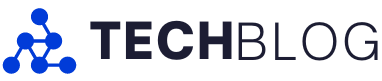Android apps are designed in such a manner that is only workable on smartphones and tablets. However, there may be times when you need to run these apps on Mac.
And if you’re a business owner, it’s of great importance for you to test an Android app on different platforms before releasing it to the public.
Read on to see how you can run Android apps on said Mac devices without any hassle.
Using BlueStacks to Run Android Phone Apps On macOS
Popular Android emulator, BlueStacks allows Mac users to run Android apps on their desktop without any disruption to the operating system. BlueStacks is packed with features that make it a likable choice among users for being provided with a virtual environment.
Before, moving on to these features, let’s first take a look at the process of downloading BlueStacks:
- Simply, navigate towards the BlueStacks website and download the BlueStacks installer for Mac.
- Once done with the download, begin the installation process by clicking on the installer icon.
- The screen will light up with instructions that are to be rigorously followed when installing BlueStacks.
- After you have downloaded the app, launch it on your Mac smoothly.
- To run Android apps using BlueStacks, follow the steps below:
- Firstly, launch BlueStacks on your Mac.
- Use your Google account credentials to log in to BlueStacks.
- Once logged in, simply access the Google play store from within BlueStacks.
- Now, search for the Android app that you’re willing to run and click on the install button.
- Once the installation process is done, launch the app from within BlueStacks.
Advantages of Using BlueStacks
Among the numerous features of BlueStacks, the most attractive and beneficial one is the app’s ability to provide a full-screen experience, which gives you an Android device experience.
BlueStacks also offers a list of customizable features including the ability to adjust the screen resolution and brightness, and the amount of ram to be allocated to the virtual Android device.
Running BlueStacks on a Mac can result in some common problems despite its benefits. Some of the most frequently reported issues include app crashes, compatibility issues, and sloth-like performance. But the thing with these problems is that they’re simple and hence, fixable to a great extent. Most of the above-mentioned issues can be easily resolved by updating BlueStacks to its latest version, clearing the app cache, or simply adjusting the virtual device settings.
Using An Android Emulator To Run Android Apps On Mac Computer
Besides using BlueStacks to run Android apps on Mac, the other frequently used option is an Android Emulator. Android Emulator makes it easier for users to create a virtual Android environment and run Android apps within a specific space.
To download Android Emulator, carefully take note of the below-mentioned steps:
- Select the type of Android Emulator you’re going to use. Examples include android studio, Genymotion, or NoxPlayer.
- Once selected, make your way to the emulator’s website and install the emulator software for Mac.
- After the download is done, double-click on the installer to begin the installation process.
- After following the relevant instructions, launch the Android Emulator on your Mac.
Advantages of Opting for An Android Emulator
One of the most significant advantages of an Android Emulator is that it allows its users to test the relevant apps on various Android versions and screen sizes. Emulators also come in handy when it comes to providing a stable environment for running different Android apps.
Common issues faced by users of emulators include compatibility issues slow performance, and app crashes. Allocation of a higher degree of memory to the virtual device, and adjusting the emulator settings will eradicate these problems to a great extent.
Other Methods to Run Android Apps on Mac Os X
Among these other options and methods, we have a desktop connection at the start of the list. The method requires a stable internet connection along with both an Android and a Mac device. With the use of software such as TeamViewer or Chrome Remote Desktop, the user in question can remotely access the Android device from their Mac. This method is the perfect option for someone looking for the perfect opportunity to use their Mac’s keyboard and mouse for control.
The use of cloud-based services such as Appetize.io or BrowserStack has also increased over time. Cloud-based services allow their users to have access to a large range of virtual devices. Cloud-based services, to some extent, require a degree of technical expertise to set up the system in the first place.
Arc welder is another effective method to use Android apps on Mac. In its true essence, it’s a Chrome extension that allows its users to run specific applications that are of course android apps on your Mac through the Chrome browser. It should be noted that arc welder has limited support for Android apps, so it may not be the best choice for everyone out there.
How To Use These Other Methods
- To gain access to cloud-based services, the user is obliged to create an account either on their PC or mobile device and then go for the desired virtual device from the options that are made available.
- For remote desktop connection, the simple process of installation is to be carried out, on both the Mac and the Android device.
- To use Ar Welder, all you have to do is download the Chromebook if you don’t have one, install the arc welder extension, and then add the APK file of the Android application you want to run.
Conclusion
The use of BlueStacks, an Android emulator, desktop connections, cloud-based services, and Arc Welder are just a few of the methods available for running Android apps on a Mac.
The option ultimately comes down to the user’s choices and requirements, as each technique has its own distinct advantages and features. While some frequent problems could occur while using these techniques, most of the time they can be resolved with little updates or tweaks.
Mac users may simply utilize their favorite Android apps on their computers without causing any disruption to their operating system thanks to the wide range of solutions available.