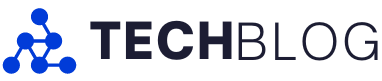LG brought its Gram laptop line to Canada in 2020, and since then, it’s been one of the go-to options for people who want a big laptop that isn’t super heavy. The 2023 Gram models are no different, offering subtle refinement where needed and maintaining the things that worked well before.
Right off the bat, one of the things that stood out to me with the latest LG Gram was a significant reduction in frame flex, which helps significantly with the perceived quality of the laptop. Moreover, the keyboard on my LG Gram 16-inch model is among the best I’ve used on a Gram, which wins big points from me. And, of course, the battery life is still strong, performance remains excellent, and the Gram still takes the cake with its weight-to-size ratio.
Once again, that means anyone looking for a big Windows laptop that’s still easy to carry around will likely find the Gram a compelling option.
Specs
The finish attracts fingerprints and smudges.
- Display: 16-inch WQXGA IPS display with 2560 x 1600 pixel resolution
- Processor: 13th Gen Intel Core i7-1360P
- Memory: 16GB
- Storage: 512GB SSD
- Dimensions: 35.51 x 24.23 x 1.68 cm
- Weight: 1.2kg (2.64lbs)
- Camera: FHD IR webcam with dual microphone
- Operating System: Windows 11 Home
- Battery: 80Wh
- Connectivity: 802.11ax Wi-Fi, Bluetooth 5.1
- Sensors: Window Hello face recognition
- Ports: 1x HDMI, 2x USB 4 Gen3x2 Type C/Thunderbolt 4, 2x USB 3.2 Gen2x1 Type A, 1x microSD
- Graphics: Iris Xe
Note: the above specifications are for the LG Gram (2023) I tested. There are more configurations, though availability varies by retailer.
The sturdiest Gram yet Perhaps one of my biggest gripes with previous Gram laptops (2021 and 2022) was the significant flex in the chassis. This is something that LG has refined over the years, but the 2023 models are definitely the best in this regard.
Perhaps one of my biggest gripes with previous Gram laptops (2021 and 2022) was the significant flex in the chassis. This is something that LG has refined over the years, but the 2023 models are definitely the best in this regard.
All across the chassis, flex has been reduced or eliminated entirely. There’s still a slight flex in the centre of the laptop, for example, if you press around the spacebar or just above the F8-F10 keys, but it’s very minimal. The display also still has some flex to it, but again, it’s quite reduced.
For me, the reduced flex overall makes for a significant improvement in the perceived quality of the laptop. LG uses a magnesium alloy for the chassis, and while I find it feels slightly plasticky, that sensation isn’t as bad as in previous years, thanks to the reduced flex.
Beyond the flex changes, there’s not a whole lot else that’s different this time around. The laptop is still available in screen sizes ranging from 14- to 17-inches (I tested a 16-inch model this year). The laptop is still remarkably light for its size, with the 16-inch model I tried weighing in at 1.2kg (2.64lbs).
The weight makes the LG Gram very portable. Despite how big the 16-inch model is, it slid easily into my backpack, and I hardly knew it was there. Anecdotally, I brought it with me to the opening day of the CNE while I was checking out Intel’s Gaming Garage and didn’t have any issue lugging around the laptop and my camera.
Wrapping things up, the LG Gram still has a bunch of ports, making it a great productivity option. That includes an HDMI port, two USB-C / Thunderbolt ports on the left, two USB-A ports, and a microSD card slot on the right. The laptop uses USB-C for charging too, so if you have multiple USB-C peripherals, you might want to invest in a dongle or dock.
Improved typing experience

I can be really picky about the keyboards offered on laptops. It’s hard to make a good keyboard on a laptop where the main priority is preserving space. Plus, manufacturers love to shrink or move keys to make things fit.
Thankfully, LG largely avoided all those problems by shipping a roomy keyboard that’s a pleasure to type on. It’s not super clicky, but it does have satisfying tactile feedback, thanks to a nice ‘thunk’ when you press a key down. There’s also a numpad, which is great for some but isn’t my preference (I find it pushes the keyboard left enough that I have to twist my right arm in an uncomfortable way to type).
While the LG Gram’s keyboard is overall an improvement over previous offerings, it’s still not the best keyboard I’ve ever used on a laptop. Regardless, I’m happy LG is moving in the right direction here.
My feelings are mixed when it comes to the trackpad. First, the good: it’s huge, which makes it great to use. The bad, however, is that it isn’t as ‘glidey’ as other trackpads. By that, I mean that my fingers don’t slide over the trackpad surface easily, which detracts from the trackpad experience, especially when I need to use it for an extended period of time. Throughout my time with the LG Gram, I often opted to use a mouse instead.
Better battery life
 Laptop battery life can fluctuate significantly depending on what you’re doing and the settings you choose. However, even when pushed to the max, the LG Gram does better than most laptops. In my experience, the LG Gram could comfortably make it through my typical eight-hour workday, often with some juice left to spare.
Laptop battery life can fluctuate significantly depending on what you’re doing and the settings you choose. However, even when pushed to the max, the LG Gram does better than most laptops. In my experience, the LG Gram could comfortably make it through my typical eight-hour workday, often with some juice left to spare.
My typical workday includes running far too many browser tabs for research and writing, Slack, listening to music, and occasionally editing pictures in Photoshop. The LG Gram handled all of these tasks quite well, and I seldom encountered a significant slowdown or hiccup. For the gamers out there, the included Iris Xe graphics won’t blow you away – this really isn’t a great option for games.
That being said, I found the Gram continued a pattern I’ve noticed across the last several Windows 11 laptops I’ve tested – when running on battery power, performance can take a significant hit. Part of this stems from Windows 11’s power settings. Windows lets you pick between three options, ‘Best power efficiency,’ ‘Best performance,’ or the default ‘Balanced.’ Further, you can set these options separately for when the laptop is plugged in or on battery power.
In my testing, changing the performance settings while the laptop was plugged in didn’t yield any significant benefits, with the Gram scoring nearly the same across all three modes. Interestingly, the power efficiency mode technically got the highest overall benchmark score when plugged in, but overall, the scores were close enough that changing the settings doesn’t matter.
On battery power, however, the performance settings have a much more significant impact, both on performance and on battery life. To illustrate how significant this drop-off can be, I ran Geekbench 6 tests on the LG Gram across all the different power modes with the laptop plugged in and unplugged:
During the review period, I almost exclusively ran it on the Balanced option while operating on battery power. As the name suggests, it gave me a good balance between performance and battery life. Of course, it’s important to remember that some tasks will feel the performance restrictions more than others. For example, word processing on the go was as smooth as ever, while editing photos on battery power was slower than usual. Since it’s pretty easy to change the setting, it might be worth enabling the Best performance option only when you need a boost and have the battery power to spare.
LG’s software add-ons aren’t my favourite

Most Windows PCs come loaded up with pre-installed software. There’s the typical bloatware like McAffee and other junk I uninstall immediately, but there are often manufacturer apps I leave in place just in case.
While the LG Gram is no different in that regard, I found some of the LG software to be annoying. For example, whenever I plugged the Gram into my docking station to charge and access my external monitor, an overlay would appear on my screen with shortcuts to access various display settings, such as whether to mirror or extend my screen to the connected display. On the one hand, the pop-up can be useful, but after the initial setup, it kept popping up and often got in the way of whatever I was doing.
Similarly, many of the LG apps had their own custom notifications that were significantly larger than the typical notification pop-ups you get on Windows. Plus, since the LG apps use custom notifications, I can’t easily banish them with Windows’ do not disturb settings like with other notifications.
Despite my frequent frustrations, some of the LG apps had helpful inclusions. LG’s ‘Smart Assistant’ app, for example, includes convenient shortcuts to several laptop features. From the app’s main screen, you can quickly access dark mode, the strength of the laptop’s cooling system, lock the function keys, enable a battery saving mode and adjust things like display colour temperature. For the most part, I didn’t use any of these after getting things set up the way I wanted, but the options will likely prove helpful for some.
Pricey but in line with similar options
 When it comes to how much you’ll pay for the LG Gram, it’s a fine line between too much and about what you’d expect. The Gram’s pricing seems to fall in line with similarly-specced laptops.
When it comes to how much you’ll pay for the LG Gram, it’s a fine line between too much and about what you’d expect. The Gram’s pricing seems to fall in line with similarly-specced laptops.
Before I get into specific pricing, I want to note that with the LG Gram (and other Windows laptops), manufacturers sometimes partner with retailers to offer them specific configurations, often with exclusivity. In the case of the 16-inch model I tested, it’s available at both Costco and Best Buy, but Costco has some other Gram models that Best Buy doesn’t (and vice versa).
The model I tested costs $2,149.99 at Best Buy, but at the time of writing, it was also available for a more reasonable $1,899.99 at Costco (the offer was slated to end on September 7th, 2023).
Best Buy briefly had a more powerful version with a 1TB SSD and 32GB of RAM on sale for $1,899.99, but that sale ended on August 24th.
Other configurations of the Gram are cheaper, though those have smaller screen sizes. If you’re looking for a smaller screen, I think you can find better options out there than the Gram.
As I mentioned above, similarly-specced laptops seem to hover around the $2,000 mark, give or take a few hundred dollars. For example, a 15.6-inch Dell XPS laptop costs $1,999.99, while a 15-inch Surface Laptop 5 comes in at $2,339.99. However, LG has had some decent discounts on the Gram series already, so if you can wait for a deal, I think that’s the way to go.