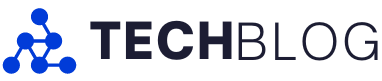Many companies have tried to reinvent the laptop over the years, to varying degrees of success. Through it all, I’ve remained something of a laptop traditionalist – that old, reliable clamshell design is tough to beat when it comes to on-the-go productivity.
However, Lenovo’s Yoga Book 9i is one of the better attempts to reinvent the laptop I’ve used, though it’s far from perfect. The laptop’s premise is simple enough; the company’s engineers ditched the keyboard and trackpad you find on most clamshell laptops in favour of a second display.
After a few weeks of using the Yoga Book 9i, I can say having the second display is a nice benefit. Overall, I feel much more productive on the Book 9i than on other single-screen laptops or 2-in-1s I’ve tried since I can stretch my digital legs and open apps across both displays. It also cuts down on the amount of time I spend Alt-Tabbing my way around Windows.
On the flip side, there are sacrifices to get that second display benefit — sacrifices I’m not sure I can live with long-term. For example, the Yoga Book 9i is almost impossible to use comfortably and efficiently anywhere away from my desk, which defeats the purpose of a portable PC. And that’s not even getting into the mix of bugs and battery issues that exacerbate the inconvenience of using the Yoga Book 9i as a laptop instead of as a funky desktop.
So, with all that said, let’s dig into the Yoga Book 9i, including the good, the bad, and how Lenovo can make the Yoga Book 9i’s successor the ultimate dual-screen travelling machine.
Specs

- Display: 2x 13.3-inch 2.8K (2880 x 1800 pixel) OLED screens with 16:10 aspect ratio, 400 nits brightness
- Processor: 13th Gen Intel Core i7-1355U
- Memory: 16GB LPDDR5X
- Storage: Up to 1TB SSD
- Dimensions: 15.95mm x 299.1mm x 203.9mm
- Weight: Starts at 1.34kg/3.15lbs
- Camera: 5-megapixel IR webcam with e-privacy shutter
- Operating System: Windows 11 Home or Pro
- Battery: Lenovo claims up to 7.3 hours based on testing with MobileMark 18
- Connectivity: Wi-Fi 6E, Bluetooth 5.1
- Sensors: N/A
- Ports: 3x Intel Thunderbolt 4
- Graphics: Integrated Intel Iris Xe
Double Trouble
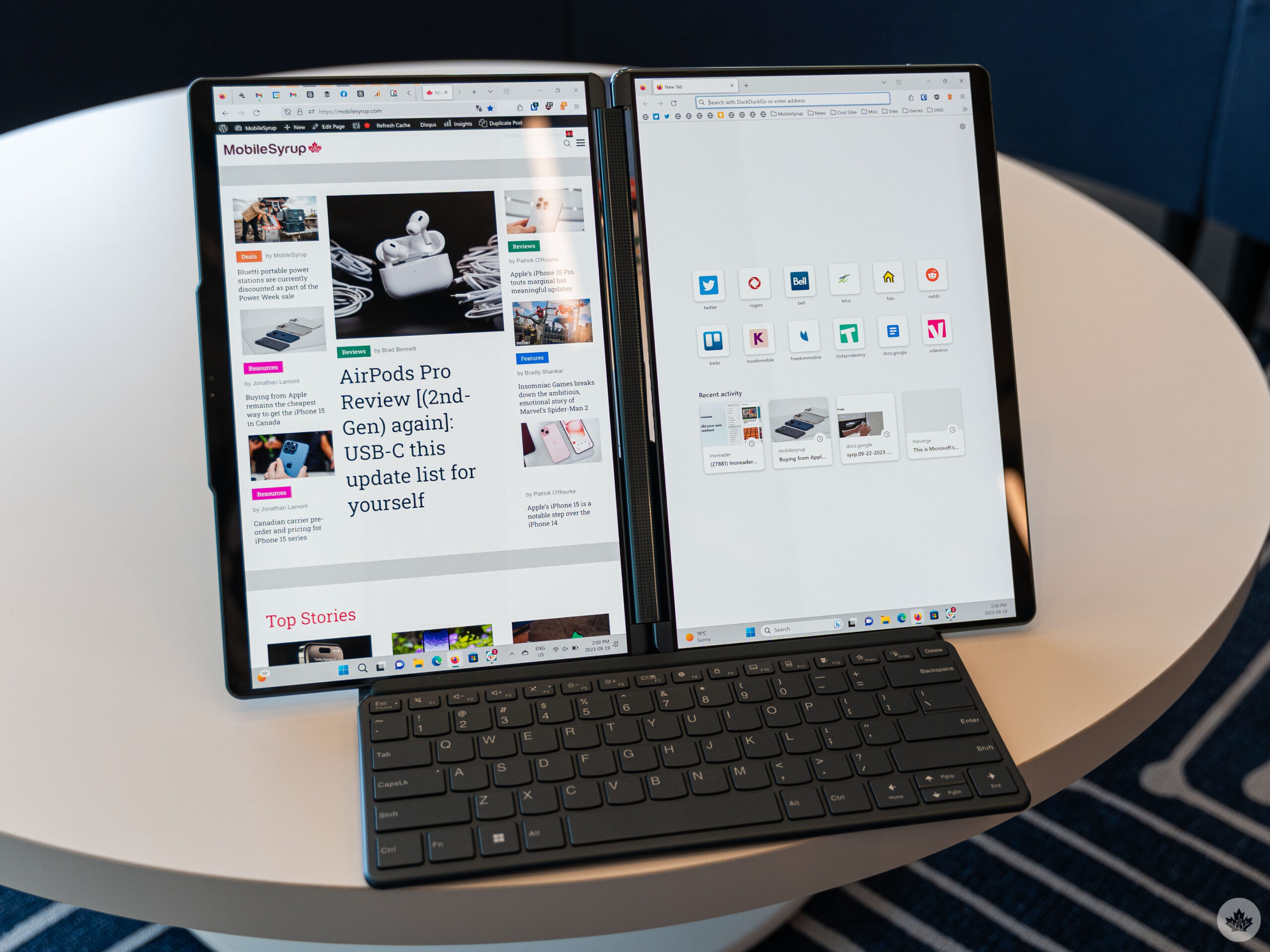 The Lenovo Yoga Book 9i excels in one of two formats — a horizontal stacked or vertical side-by-side layout. The former sees the two screens stacked one on top of the other, giving you two widescreen displays, while the latter gives you a portrait orientation.
The Lenovo Yoga Book 9i excels in one of two formats — a horizontal stacked or vertical side-by-side layout. The former sees the two screens stacked one on top of the other, giving you two widescreen displays, while the latter gives you a portrait orientation.
I generally stuck with the horizontal orientation as that worked better for the vast majority of what I was doing on the laptop, which was writing for MobileSyrup. I occasionally rotated into the portrait orientation, for example, if I needed to view two long documents side-by-side.
The problem with both of these layouts is they require the use of the included ‘Folio Stand,’ a magnetic cover that can be folded into a triangular prism to hold up the screens. Despite the flimsy appearance, the Folio Stand is surprisingly stable when used on a desk. However, when you need to use the laptop on your lap, the Folio Stand becomes a hindrance instead.

Yoga Book 9i’s virtual keyboard in action.
As such, if you want to use the Yoga Book 9i on your lap, you effectively need to turn it into a laptop. You can do this by tapping the lower screen with all your fingers, which transforms the display into a digital keyboard and touchpad reminiscent of the typical clamshell laptop. Except, the touch keyboard is basically unusable for any serious typing (if you have ever tried typing anything longer than a hundred words on an iPad, this keyboard is like that).
The digital trackpad, on the other hand, is surprisingly good in part because you can tap a toggle to make it extend all the way to the edges of the screen. This gives you way more room to maneuver than on typical PC trackpads. If you want to confine yourself to a small square touchpad, you can. The only gripe I have with the digital trackpad is it means smudging up the bottom half of one of the displays.
Bravo 9i, going laptop

Attaching the wireless keyboard to the bottom makes the Yoga Book 9i a semi-functional laptop.
Thankfully, there’s an alternative option for those who need to use the Book 9i on their lap but don’t want to suffer through typing on the digital keyboard. The Bluetooth keyboard that comes with the Book 9i attaches magnetically to the lower display, which means you can have an actual, physical keyboard that’s quite pleasant to type on alongside the digital trackpad.
Interestingly, you can also put the keyboard on the lower half of the display where the trackpad would be and the Book 9i will fill the upper half with widgets instead, like the Asus Zenbook Pro Duo. But for some bizarre reason, you can’t change the widget options, so you’re stuck with the two pre-selected options of your Outlook calendar and a news widget. I ultimately disabled this option entirely because I don’t use Outlook, so the calendar widget was just empty, while the news widget exclusively surfaced tabloid junk.
Lenovo’s software does let you switch to display the ‘focus window’ in that bar instead, but when I enabled that option, it didn’t do anything when I attached the keyboard. I’ll have more about the Lenovo software below, but suffice it to say this was far from the only bug I encountered.

You can also mount the keyboard on the lower half of the screen, sacrificing the touchpad for a useless widget dashboard.
Getting back to the keyboard, attaching it to the screen makes for an almost laptop-like experience, but it’s far from ideal. For one, the magnets are just strong enough to keep the keyboard attached, but not strong enough to prevent it from sliding around. I often had to pause typing to reposition the keyboard. I also had an issue with windows and apps getting lost under the keyboard. Attaching the keyboard should move all my windows from the lower display to the upper display, but in practice, that rarely happened.
Instead, the Yoga Book 9i just covers the bottom display with an overlay for the touchpad, with my windows hiding under the overlay. I could even move the cursor down to the second display since, as far as Windows was concerned, the second display was still there even though Lenovo’s software had converted it into a trackpad. I could even slide the physical keyboard up a little and see my apps beneath it.
The digital touchpad occasionally stopped registering inputs, seemingly due to an overbearing accidental touch rejection system that kicked in when I was typing but didn’t always turn off when I stopped.

You can call up a virtual touchpad anywhere on the two screens.
Speaking of digital touchpads, if you don’t need a keyboard, you can call up a small trackpad just by tapping anywhere with three fingers. While this gesture was very convenient, and the trackpad worked well, I didn’t like covering up some of my apps with it and generally preferred just using a mouse.
Generally, most of these ended up being minor annoyances when using the laptop and weren’t dealbreakers in my eyes. The first time I lost my cursor under the keyboard was a little concerning, but once I knew that could happen, it became just another frustration of using the Yoga Book 9i like a typical laptop. And the thing is, I didn’t often need the Yoga Book 9i to be a typical laptop, but when I did, it became really difficult to be productive because I had to constantly pause and troubleshoot. And don’t even get ey started on trying to use this contraption while riding the GO train into the office. After a while, I started reaching for an actual laptop whenever I needed to work for an extended period of time away from my desk.
Lenovo’s software is less enhancing and more intrusive
 The Yoga Book 9i comes loaded with a bundle of Lenovo software intended to enhance the experience or, in some cases, patch over potential rough spots that wouldn’t exist on a traditional laptop. For example, both displays are OLED touch panels, so there’s a little software add-on to make it easier to move windows from one display to the other with touch since you can’t easily drag apps over the split between the screens. While handy when using touch input, that same add-on often got in the way if I was using a mouse, especially since when using a mouse, the two displays act like any other single-screen laptop would when connected with an external display.
The Yoga Book 9i comes loaded with a bundle of Lenovo software intended to enhance the experience or, in some cases, patch over potential rough spots that wouldn’t exist on a traditional laptop. For example, both displays are OLED touch panels, so there’s a little software add-on to make it easier to move windows from one display to the other with touch since you can’t easily drag apps over the split between the screens. While handy when using touch input, that same add-on often got in the way if I was using a mouse, especially since when using a mouse, the two displays act like any other single-screen laptop would when connected with an external display.
Another one of these was the brightness control, which was often a messy experience. When you press the brightness buttons on the keyboard, you get two pop-ups – the typical Windows 11 brightness meter shows up, along with another custom Lenovo brightness bar that shows the brightness level for both displays. The brightness is usually synced between the displays, but the pop-up does let you de-sync the brightness if you want.

The Yoga Book 9i uses a combination of a wireless keyboard and a magnetic folio to create a stand.
I preferred to keep the brightness synced, but on multiple occasions, it became desynced without any input from me. Auto brightness seemed to be the culprit for this, and I could usually get things back by lowering or maxing out the brightness, but on one occasion, the bottom display got stuck on the lowest brightness and I couldn’t change it at all until I rebooted the PC.
The good news is software bugs and kinks can be worked out in the future with updates. The question, however, is whether Lenovo will do that or not. In my time with the Yoga Book 9i, the Lenovo software did get several updates, but at least so far, none have addressed the issues I’ve encountered so far.
Performance
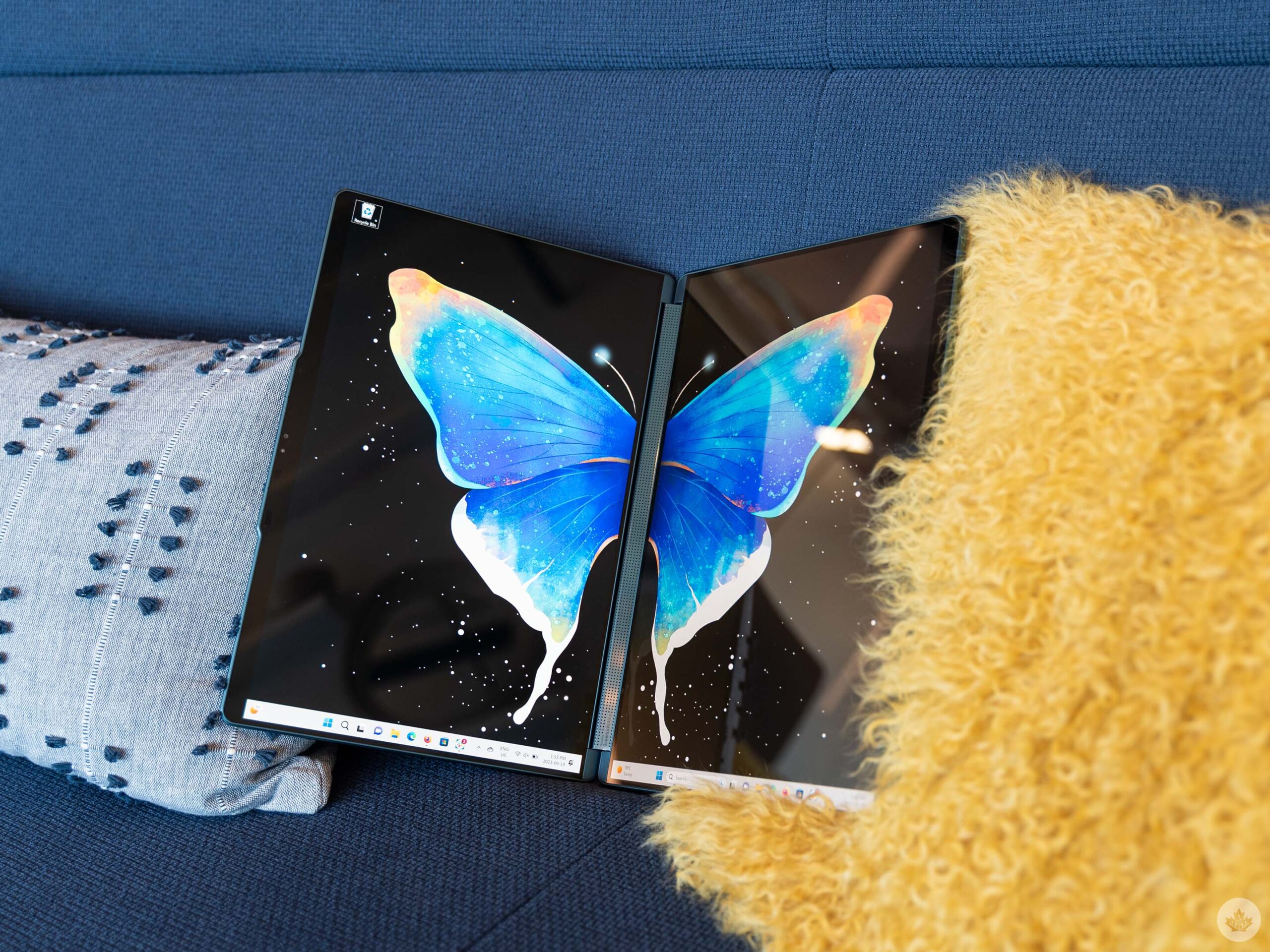 Beyond the dual screens and unique software features to make the screens more functional, the Yoga Book 9i acts like your typical Windows 11 laptop, for better and worse. My review unit had a 13th Gen Intel Core i7-1355U processor and 16GB of RAM, which was more than enough for my typical workload, including running a web browser with way too many tabs open, Slack, and light photo editing in Photoshop.
Beyond the dual screens and unique software features to make the screens more functional, the Yoga Book 9i acts like your typical Windows 11 laptop, for better and worse. My review unit had a 13th Gen Intel Core i7-1355U processor and 16GB of RAM, which was more than enough for my typical workload, including running a web browser with way too many tabs open, Slack, and light photo editing in Photoshop.
Lenovo touts the dual screen as being great for gaming since you can put controls on the second display, but in reality, you won’t be doing any serious gaming with the Yoga Book 9i’s Xe graphics. That said, the integrated Xe graphics were more than sufficient to keep things flowing smoothly across both displays while working or editing photos, which was just fine for me.
Overall, having a second display didn’t drastically impact performance. However, two displays significantly increased power draw and, in my experience, the battery life on the Yoga Book 9i wasn’t great. For example, one day, while using the 9i in a video meeting, the battery fell 25 percent over the course of the 30-minute meeting and another 25 percent in the 30 minutes following the meeting when I was just doing some light word processing and web browsing. In another test, I drained the battery from full to 30 percent over the course of about five hours, which was closer to a normal laptop but still not the typical full workday I get elsewhere.
 Speaking of battery life, the reliance on an external wireless keyboard means you also have to keep on top of charging the keyboard. Thankfully, the keyboard does have a long battery life, but I ran into a few issues where the keyboard wasn’t charged when I needed it and I ended up with a rat’s nest of cables connecting my keyboard and laptop to chargers.
Speaking of battery life, the reliance on an external wireless keyboard means you also have to keep on top of charging the keyboard. Thankfully, the keyboard does have a long battery life, but I ran into a few issues where the keyboard wasn’t charged when I needed it and I ended up with a rat’s nest of cables connecting my keyboard and laptop to chargers.
Ultimately, battery life fluctuated pretty heavily based on how hard I was pushing the Yoga Book 9i, which is to be expected. At the same time, I saw enough bouts of rapid battery drain that I started to get charger anxiety if I was away from an outlet with the 9i for an extended period of time.
Moreover, the speakers are quite good, even better than I’ve experienced on other Lenovo laptops with similar soundbar hinges to what’s offered on the Book 9i.