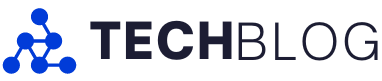I’ve had opportunities to test and try laptops from various manufacturers, but one that’s eluded me so far is Asus. At least, it has until now. I’ve been testing Asus’ new Zenbook 14 OLED for a little over three weeks, and so far, I’m quite impressed.
Aside from some minor issues related to the device being a pre-production model (more on this below), the Zenbook 14 OLED has been an excellent laptop for me and checks off several of the boxes I look for in a PC. It’s thin, light, has a nice design that isn’t in-your-face, and it runs well.
Perhaps more exciting is that the Zenbook 14 OLED I tested sports one of Intel’s new Core Ultra chips, giving me a first taste of what Intel’s vaunted new AI chips can do.
Specs
- Display: 14-inch 3K (2880 x 1800 pixel) OLED, 16:10 aspect ratio, 120Hz refresh rate, 400 nits brightness
- Processor: Intel Core Ultra 7 155H
- Memory: 16GB LPDDR5X
- Storage: 1TB SSD
- Dimensions: 31.24 x 22.01 x 1.49cm
- Weight: 1.28kg (2.82lbs)
- Camera: FHD camera with Windows Hello
- Operating System: Windows 11
- Battery: 75Wh
- Connectivity: Wi-Fi 6E, Bluetooth 5.3
- Sensors: Windows Hello face recognition
- Ports: 2x Thunderbolt 4 (USB-C), 1x USB 3.2 Gen 1 Type-A, 1x HDMI 2.1, 1x 3.5mm audio jack
- Graphics: Intel Arc graphics
Note: the above specs are for the model I tested. You can find specs for alternative configurations here.
Keep it simple
 The Zenbook 14 OLED sports a simple yet stylish design. I particularly like the lines cris-crossing the lid, which give the laptop a visual lift without being overbearing. I also quite like the subtle blue-that’s-so-dark-it’s-almost black colourway. Unfortunately, the finish is a total fingerprint magnet, so be prepared for the Zenbook 14 OLED to be constantly covered in smudges.
The Zenbook 14 OLED sports a simple yet stylish design. I particularly like the lines cris-crossing the lid, which give the laptop a visual lift without being overbearing. I also quite like the subtle blue-that’s-so-dark-it’s-almost black colourway. Unfortunately, the finish is a total fingerprint magnet, so be prepared for the Zenbook 14 OLED to be constantly covered in smudges.
Beyond that, the Zenbook 14 OLED is a fairly basic laptop design. There’s no funky hinge for converting it into a tablet – just a standard clamshell laptop, which is precisely what I like.
I really appreciate the inclusion of a webcam shutter. Not enough laptops do this, in my opinion. Asus does it particularly well, with the shutter itself using an orange colour, so it’s immediately clear when the shutter is closed. It’d be nice if the Zenbook 14 OLED had a fingerprint scanner – as is, it relies entirely on Windows Hello face recognition, which doesn’t work if you close the webcam shutter.

The partially-closed webcam shutter.
Overall, the Zenbook 14 feels quite sturdy, though there’s some notable flex around the bottom of the space bar. In typical use, it wasn’t something I noticed often.
The OLED display also looks great and boasts a 120Hz refresh rate and touch support. It can get quite bright when you crank it up. Asus includes in the bundled software several customization options for tweaking the colours and extending the life of the panel. I found the out-of-the-box colour profile to be rather dull, so if you prefer more vibrant colours, you can at least tweak that.
My only real complaint about the Zenbook 14 OLED is that both of the USB-C ports are on the right side of the laptop. It made using the laptop at my desk rather frustrating because cables plugged into the laptop would interfere with my mouse. I’d prefer to see future Zenbooks put at least one USB-C port on each side, the optimal setup to avoid issues for both right- and left-handed individuals.
Putting the Core Ultra through its paces
 Regarding performance, the Zenbook 14 OLED is an interesting beast thanks to its new Intel Core Ultra processor. The laptop I tested had the Core Ultra 7 155H. Off the heels of Intel’s ‘AI Everywhere’ event, I had high hopes for the chip.
Regarding performance, the Zenbook 14 OLED is an interesting beast thanks to its new Intel Core Ultra processor. The laptop I tested had the Core Ultra 7 155H. Off the heels of Intel’s ‘AI Everywhere’ event, I had high hopes for the chip.
In my typical use, the Zenbook 14 OLED worked quite well, though that’s hardly a surprise since my usual workload isn’t that intense. Between running a browser with far too many tabs open, using Slack, and editing the occasional photo in Photoshop, the Zenbook 14 OLED performed well.
I did encounter more memory-related issues on the Zenbook than I’m used to. Like most laptops, the Zenbook sports 16GB of RAM, which is widely considered the standard for most people and should be more than enough for my usage. However, I found the Zenbook more frequently dropped apps I had open during periods of high memory use than other Windows 11 laptops I’ve tried. I occasionally encounter memory issues when bulk-editing pictures in Photoshop, but on the Zenbook, I found it regularly killed off background apps like Slack, even in regular-use scenarios where I edited a single photo. I’m not exactly sure why the Zenbook exhibited this behaviour.
The numbers aren’t bad
In benchmarks, the Intel Core Ultra Core Ultra 7 155H put up some decent numbers, but it ultimately left me wanting more after the hype Intel put behind the chip. I ran it through a similar gamut of tests to what I did with my recent Surface Laptop Studio 2 review. The SLS2 sports a 13th Gen Intel Core i7-13700H, and the Ultra 7 155H put up comparable but generally slightly worse numbers.
One caveat to note before we get into things is, as mentioned above, I did this testing on a pre-production Zenbook 14 OLED. That could mean performance isn’t quite what it should be, so it’ll be interesting to see how the Core Ultra chips perform once these devices are out on the market. Additionally, as I do with all testing, I ran everything on the laptop while it was plugged in and with Windows 11 set to the ‘best performance’ mode. Performance can take a hit when unplugged and degrades further on other performance settings, though those settings can also extend battery life. For example, the Zenbook put up Geekbench 6 single- and multi-core scores of 1,476 and 4,916, respectively, while running on battery in ‘best efficiency’ mode. Both scores are significantly under the ‘best performance’ results.
One of the few benchmarks where the Ultra 7 155H pulled a decisive victory was in the PugetBench test for Photoshop, which is entirely because of a mistake I made when running the benchmark on the SLS2. I discovered while benchmarking the Ultra 7 155H that I accidentally ran a legacy version of PugetBench on the SLS2 instead of the modern version available through the ‘PugetBench for Creators’ software. I, unfortunately, wasn’t able to re-test the SLS2 because I returned the device to Microsoft after completing my review, and the legacy version, which was installed through a Photoshop plugin, no longer appears to be available, so I couldn’t run a comparable version on the Zenbook 14.
In GPU tests, the Ultra 7 155H did not fair as well. The newly included Arc graphics are certainly an upgrade, but obviously, integrated graphics won’t stand up to a system with a discrete GPU like the SLS2 has.
And while I don’t consider the Zenbook 14 OLED to be a gaming device, I did run some gaming benchmarks on it out of morbid curiosity. Intel talked a big game about improving the gaming experience, but as the numbers show, it’s not competing at the same level as a system with a discrete GPU.
Still, I wouldn’t entirely write off gaming on the Ultra 7 155H. In my testing, I used the same weighty presets as on the SLS2 for comparison, though some tests wouldn’t even run until I turned down the settings. For example, the Forza benchmark wouldn’t run on the extreme preset I used with the SLS2, but it ran well on the high preset. Shadow of the Tomb Raider on the high settings ran poorly, but when I knocked things down to low it got around 20fps average.
You probably won’t be playing the latest titles at the highest visual fidelity and framerates, but if you’re okay with medium or low settings (depending on the game) and sub-60fps, the Ultra 7 155H can deliver. Intel’s XeSS AI upscaling tech is also a factor, though I wasn’t able to test it out. With games that support it, the Ultra 7 155H should be able to put out better performance.
Finally, throughout my testing, the Zenbook 14 OLED exhibited a strange noise when in use, especially during demanding tests like benchmarking. It made an odd, almost static-like crackle or buzz. However, Asus confirmed to me that the noise was a known issue on some of the pre-production units and had been fixed on the final version of the laptop.
About that AI…
 Finally, I want to touch briefly on the AI capabilities of the chip. To start, I’ll say that AI is mostly out of my depth – I know enough about to understand I don’t know much about it at all. Moreover, most of the AI tools I’m familiar with (and have access to) are cloud-based and, therefore, don’t benefit from on-device AI hardware like what’s in the Core Ultra. For example, I tried out Microsoft Copilot on the Zenbook 14 OLED, and it felt just as responsive as on any other Windows laptop I’ve tried it on.
Finally, I want to touch briefly on the AI capabilities of the chip. To start, I’ll say that AI is mostly out of my depth – I know enough about to understand I don’t know much about it at all. Moreover, most of the AI tools I’m familiar with (and have access to) are cloud-based and, therefore, don’t benefit from on-device AI hardware like what’s in the Core Ultra. For example, I tried out Microsoft Copilot on the Zenbook 14 OLED, and it felt just as responsive as on any other Windows laptop I’ve tried it on.
However, I did look into other possible on-device AI tests to try. First, I stumbled across a program for running large language models (LLMs) locally instead of in the cloud, called LM Studio. I downloaded version 0.2.9 (Beta V8) on the Zenbook 14 OLED and on a Lenovo ThinkPad Z13 sporting a Ryzen 7 Pro 6850U. Then I installed the Mistral 7B Instruct v.0.2 model and ran it using LM Studio on both devices. There was no noticeable difference in performance between the two laptops, with both generating responses to identical prompts at about the same speed, give or take a couple of milliseconds. Given how new the Core Ultra chips are, it’s possible the LM Studio hasn’t been updated to take advantage of the AI components yet.
Finally, Intel provided some testing recommendations to me for the Core Ultra’s AI capabilities, such as running a local variant of Stable Diffusion, an AI image generator. Again, I ran the test on both the Zenbook 14 OLED and the ThinkPad Z13 with the Ryzen 6850U, and the results were significantly different. Using the same prompt across both devices, the Zenbook powered through image generation, pumping out a new image in about 20 seconds on average, compared to four to five minutes on average for the Z13. It’s worth noting that when not using the AI components to accelerate image generation, the Zenbook 14 also took about four to five minutes to generate an image.
So, it looks like the included AI hardware will make a significant difference with on-device AI tools. That said, I wonder how much that will matter for the majority of people, at least in the early days of these chips. I can’t imagine most people jumping through the hoops I did to run AI tools locally, but with Intel’s Core Ultra chips opening up the potential for running AI locally, we could see an increase in local versions of AI tools. Ultimately, it remains to be seen how much benefit these AI hardware components will bring.
Hoping for better battery life
 With Intel touting efficiency improvements in its new chips, I had high hopes for the battery life in the Zenbook 14 OLED. Though the battery certainly wasn’t bad by any stretch, it wasn’t significantly better either.
With Intel touting efficiency improvements in its new chips, I had high hopes for the battery life in the Zenbook 14 OLED. Though the battery certainly wasn’t bad by any stretch, it wasn’t significantly better either.
In my testing, the Zenbook 14 OLED got through about six hours with my typical workload while using the ‘balanced’ setting. I likely could have squeezed a little more longevity out of it while running the ‘efficiency’ mode, but I actually didn’t notice a huge difference in battery life between the two options in my testing.
I’d also like to note that the fans in the Zenbook rarely spun up and were only noticeable during intense workloads, like extensive Photoshop sessions or while doing benchmarks. The laptop also rarely got warm, and even when it did, the heat was concentrated on the left edge around where the vents are. That’s a far cry from other laptops, notably the SLS2 mentioned above, which got concerningly hot across the keyboard deck during benchmarking.
Everything else
 To wrap things up, the Zenbook 14 OLED has a really solid keyboard, one of my favourites in recent testing. The keys feel great and tactile without having an audible click, and I like how much travel they have. The touchpad is also pretty good, though my pre-production unit had a lot of bugs in that area (there was one day when the touchpad stopped registering two-finger gestures entirely, but three- and four-finger gestures still worked fine). I do appreciate the option to turn the touchpad into a numpad, a long-time staple of Asus laptops, but I found I didn’t use it nearly as much as I thought I would.
To wrap things up, the Zenbook 14 OLED has a really solid keyboard, one of my favourites in recent testing. The keys feel great and tactile without having an audible click, and I like how much travel they have. The touchpad is also pretty good, though my pre-production unit had a lot of bugs in that area (there was one day when the touchpad stopped registering two-finger gestures entirely, but three- and four-finger gestures still worked fine). I do appreciate the option to turn the touchpad into a numpad, a long-time staple of Asus laptops, but I found I didn’t use it nearly as much as I thought I would.
The Zenbook 14 OLED’s speakers are also pretty good, offering full sound. I didn’t mind using them when watching YouTube videos.
As for price, I think the Zenbook 14 OLED’s $1,399 starting price is fairly reasonable, and the jump to $1,599 for the Core Ultra 7 model I tested isn’t bad either. $1,599 is a lot of money, but with some laptops I’ve tested starting at over $2,000 in Canada while offering smaller SSDs, no OLED displays, and similar build quality, it’s hard not to like the Zenbook 14 OLED’s price.