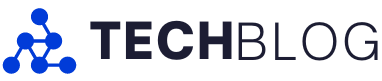I’m a disabled content creator who creates accessibility reviews live on my streams and works directly with gaming companies and platforms like Square Enix/Eidos, Twitch, AbleGamers and more on accessibility efforts.
I recently had the chance to test PlayStation’s new Access Controller and offered my thoughts. I suffer from a past injury related to wrestling and have rheumatoid arthritis, which can cause notable pain after long gaming sessions.
First, let’s focus on the gamepad’s unique design. The look of the Access Controller is pretty simple: it features one larger circle for the buttons and one small circle for its joystick. The two sections can slide apart, allowing you to lock it into a position that fits your hands and your current game.
The accessibility-focused gamepad also includes snappable buttons ranging in thickness, allowing you to customize the Access Controller’s inputs to your needs. There are several different joystick designs, including one that made me super happy – a fighting stick design (more on that later).
The gamepad gives you full customization power to label which button you want on each part and what size you want the joystick. This makes the Access Controller more flexible and fun to learn what works best for me and my hands.
Setting up the gamepad with the PlayStation 5 is a straightforward process. All you need to do is designate where you want each button that you’ve already labelled (it helps if you double-check the positions). Then you’re good to go! I went the wireless route, given my PS5 sits below my desk.
I love fighting games, and this is the main reason why I wanted to give the Access Controller a try. I booted up Tekken and JoJo’s Bizarre Adventure because I played many fighting games when I was younger and slowly stopped due to the pain they caused in my hands due to the button inputs. I found the Access Controller helped mitigate this issue by allowing me to place it flat on a desk.
I also liked the profile feature that allowed me to switch up the controller with different games. For example, I click on the ‘Action’ profile when I want to play Marvel’s Spider-Man 2, resulting in a smooth transition between games.
I really enjoyed playing Marvel Spider-Man 2 on the Access Controller. Usually, with the normal PS5 controller, my hands start to hurt from the many inputs and combos I have to achieve in the game. With the Access Controller, my hands were completely free, allowing me to tap my inputs for a better gameplay experience.

While I’ve enjoyed my time with the Access Controller, it’s not perfect. The main switchable buttons are great, but I found the flatter buttons a bit better for what I required, and unfortunately, the gamepad only includes four of each button, whether you want them flatter or higher.
I hope that in the future, Sony offers the ability to purchase more types of buttons separately. That said, my overall experience with Access Controller was great for someone with my particular disability.
Sony’s PlayStation 5 Access Controller costs $119 in Canada.
Tiffany Witcher is a content creator, accessibility advocate/consultant and charity streamer
Twitch.tv/TiffanyWitcher
Twitter.com/TiffanyWitcher
TiffanyWitcher.com