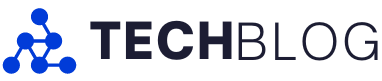Omegle is a free online chat website that lets you interact with strangers worldwide. It randomly selects users and allows them to have one-on-one chat time with each other, and they can specify their interests to match with people who have similar interests.
Some users of Omegle end up facing connectivity issues which hampers the overall experience of the website. In this article, we will identify the popular reasons for Omegle errors and provide you with measures to overcome them.
What might be causing the connectivity error?

1. Omegle Server Issues
The server infrastructure of Omegle can sometimes be the cause of technical problems that may disable or influence the functioning of Omegle. In this case, the user cannot do much other than report the problem as the issue will only be solved after Omegle technicians discover the same and fix the servers.
2. Configuration Settings
Websites or applications such as Omegle will fail to be compatible when old versions of your browser or PC are in action. Clearing your browser cache and cookies, flushDNS, or using the other browser are all advised for fixing network configuration problems. It is recommended to keep your web browser and PC updated to help gain better functioning, speed, and efficiency.
3. IP Marking
One of the main reasons for Omegle error connecting server issues is if the IP address has been marked and the user is banned from using it. This might happen if you have already gone against Omegle’s terms of service or guidelines in the past. To get this problem resolved, you can make an effort by using a different IP address, or a different web browser or contacting Omegle’s support for further assistance.
How to fix Omegle Connecting to Server Error
1. Verify Omegle’s Server Status
To check Omegle’s server status, you can get on their site or any of their social media pages to know the state of events. Additionally, you can confirm it on other platforms such as ‘Is It Down Right Now’, ‘Freshworks’, ‘Sitechecker’ etc which will let you know if the issue is on their server side. If so, wait until the servers are back up again.
2. Restart Your Router
It is an interesting yet legitimate fact that nothing can be more effective than resetting your router to fix a bunch of internet problems. Here is how to effectively do it:
- Find where the power button is on your router, and then turn off the router.
- Wait for about five minutes and then shut down safely as this will allow your router and network to close properly.
- It is recommended to leave your device off for about 3 to 5 minutes.
- Switch your router back on and by now the error should have been fixed.
3. Reset Your Network Composition as well
Refreshing and recovering your IP address as well as flushing out your DNS cache can accomplish a lot towards solving most of the temporary or circuit-based problems on the network. It’s fairly straightforward, but it’s important to follow the instructions carefully.
- To begin, click on the icon that looks like a magnifying glass in the taskbar on your desktop to open the search bar.
- Type and open “Command Prompt”.
- When you have it on the screen, choose Run as Administrator by right click on the icon. Upon prompting, at the User Account Control (UAC), click Yes to let the application run with Administrative privileges.
- Input the commands below in the following order, pressing the Enter key on your keyboard after each line.
- netsh winsock reset
- netsh int ip reset
After you are done with the commands, restart the device and verify if the problem is resolved.
4. Check with your Internet Service Provider.
Firstly, you would need to verify that the problem lies with your internet service provider (ISP) by finding out if they are having any outages or connectivity issues at that moment. Such unknowns as power outages and drop-outs may also prevent you from getting to Omegle until they are straightened out.
One way you can verify it is by visiting your ISP website and seeing what their system status is. It should give complete information as to if there are any issues or not to be faced in your location. If they are not displaying any error, then you can go to the next step of the error finding and mitigation strategy.
5. Clean Browsing Cache
No matter what web browser you are using, high cache levels can cause threats to the smooth functioning of various sites. Thus, clearing your temporary files has a high probability of fixing the “Error connecting to server. Please try again” error as well. So open your browser settings to clear your cookies, browsing history, other website data, and cached images and files. Once this is done, try opening Omegle in a fresh tab. Note that this procedure will log you out of your Omegle and other accounts on that device.
If your default program for browsing the Internet is Google Chrome, you can follow the steps below to erase browsing data.
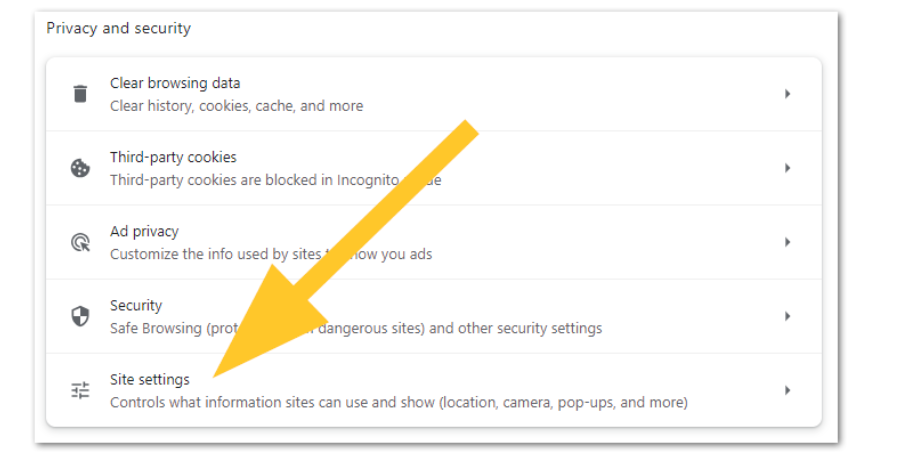
- Select the More icon positioned beside your own Chrome user icon and then move towards More Tools.
- Choose the item ‘Clear browsing data’ from the suggested list.
- Make sure the time range is set to All time, and follow up by tapping on the button that says Clear data.
- Once the procedure is complete, move to the Omegle website and check if that solves your problem.
If you happen to use the Mozilla Firefox browser for navigation, apply the steps specified below to delete your browsing history.
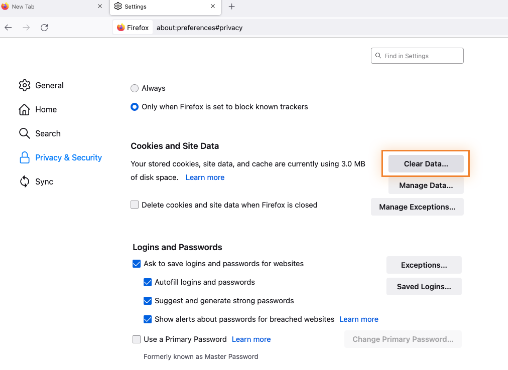
- Go through the preferences of the browser.
- Put ‘Privacy’ into the address bar and press the Enter button on the keyboard. Next, you will have to go to the Configuration page of Firefox.
- Look for the link to the Cookies and Site Data subsection. Then click on the Clear Data Button there.
- Always remember to choose Cookies and Site Data, along with Cached Web Content on the left-hand side, the click on the Clear button while initiating this process.
- In the end, shut down your browser, so that you can start it again with a fresh new tab.
In case you do browsing with Microsoft Edge, follow the below steps and the process of clearing up your browsing data will be successfully performed.
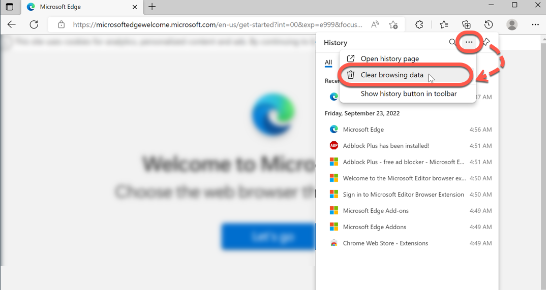
- Click the Menu button, placed in the top-right corner of the browser window, then find Settings among the options.
- Access Privacy, then search and Services panel found on the left side.
- Now you can select and delete what you want.
- Make sure to set the time range to All states.
- Click on the reboot button, and try if the same error shows up when you browse Omegle with Edge browser.
6. Use a VPN
The block/blacklisting of your IP address by Omegle is possibly the most serious problem you can face as it means you cannot log in and utilize the main features of the chat room program. So, use a VPN service (Virtual Private Network) to make a prison break Omegle’s bounds and get back on.
7. Open Omegle on another Device
It’s also possible that the “Error connecting to server. Please, try again” message shows up only on a specific device, while other devices that share the same network with you are okay. This can happen if the connection is strong so, therefore, you can just switch over to a different device and then try logging back in via that device.
You will also get an insight into whether your IP address was blocked or not in this process. Therefore, if a different browser visits Omegle without any problems, then it could be said that the IP address is not blocked and that the previous device might just be facing temporary issues.
Therefore, fixing the “Error Connecting to Server” problem on Omegle can help tremendously in improving the user experience, and providing uninterrupted communication with people from across the world for both Android and iPhone users. The troubleshooting steps shared above can be used by users to resolve most of the connection problems and subsequently the access to the application. By persevering and being patient, users will be able to overcome the technical barriers that Omegle may present and participate in a unique and unforgettable experience.
Q&As:
1. What may be the reason why Omegle is not operating on my mobile?
Ans: The mobile version of Omegle may experience problems with compatibility due to differences among devices and the operating system. Make sure you are employing an up-to-date browser and that your gadget meets the minimal conditions of linking up with the Omegle.
2. Why am I being blocked on Omegle?
Ans: Omegle uses software and moderators to ensure compliance with its terms of service which forbids anatomy visibility, harassment, spamming among others, and sharing inappropriate content. In a bid to avoid a ban, make sure that your conduct on Omegle is respectful and agreeable to its terms of service.
3. What is the reason behind my frequent encounters with CAPTCHA checks on Omegle?
Ans: Once in a while, Omegle displays CAPTCHA challenges to users to make sure they are not robots. If you have the problem of frequent CAPTCA challenges then it can be because the activity of your IP address is detected as suspicious and any behavioral pattern respected by the security measures of Omegle is triggered.