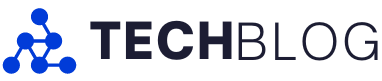Razer’s Blackwidow V4 Pro 75% keyboard is one of the best ones the company has released yet and has quickly become one of my favourite keyboards.
The company sent me one of the Blackwidow V4 Pro keyboards a few weeks ago to test out, and I’m totally sold. I consider myself something of a keyboard aficionado, though I’m not quite at the level of building my own custom keyboard. But this new Blackwidow board offers a lot of the things I’d look for if I were to try building my own, which is part of what makes it such a great fit for me.
Highlights include doubleshot PBT keycaps, hot-swappable keyboard switches (supports 3- or 5-pin switches), a compact 75% design, built-in OLED display and ‘Command Dial,’ and excellent build quality.
The keyboard ships with Razer’s third-gen Orange Tactile Mechanical Switch. On the one hand, it’s a bit disappointing that Razer doesn’t offer alternate switch options, but since the board is hot-swappable, that’s not a deal-breaker in my eyes. Plus, it helps that the Orange Tactile switches are honestly really good. Of course, mechanical switches are always subjective, but as someone who’s used a board with Cherry MX Blues for years, I was surprised at how much I liked Razer’s latest Orange switches. They offer similar tactile feedback without being as loud — though I do love a nice click, my wife much prefers the quieter Orange switches. Overall, I really enjoyed typing on the Blackwidow V4 Pro — and I do a lot of typing for work — and it also felt great for gaming.
Furthering the excellent typing experience is the Blackwidow V4 Pro’s construction. It sports an aluminum alloy top case, gasket-mounted white FR4 plate (the white boosts the all-important RGB), a layer of plate foam and tape-enhanced PCB with lubed stabilizers. While that may read like jibberish to anyone not immersed in the mechanical keyboard world, it all adds up to an improved sound profile that absorbs high frequencies and boosts mid and low frequencies. In other words, the keyboard is a lot more ‘thocky’ and less ‘clacky.’ Given that lubing stabilizers and taping the PCB are popular hacks for improving the sound on a custom board, it’s nice to see Razer paying attention to some of these details, especially for someone like me who appreciates the effort of building a custom board but doesn’t want to do it themselves.
Overall, the typing experience on the Razer Blackwidow V4 Pro is excellent, and while you might be able to get a better experience with a custom board, I think the Blackwidow offers an excellent out-of-the-box experience for anyone looking for a solid mechanical keyboard with minimal effort on their end.
Dial up that OLED

One of the main features that sets the V4 Pro apart from the Blackwidow V4 is the inclusion of the OLED display and Command Dial. I’ll be honest, this is almost entirely superfluous, and aside from looking cool, I don’t think it adds a lot to the keyboard experience. But it looks damn cool.
Using Razer’s Synapse software, users can customize the OLED panel pretty heavily. There are two main functions to the display and dial — the first is, well, displaying something, and the second is controlling certain aspects of your PC.
Display options include showing keyboard starts, like batter level, capslock, and whether the keyboard is plugged in or running wirelessly. Users can also set various animations or images that show on the OLED, or have it show a media player that displays an animated waveform and details about what you’re listening to. In practice, however, I found most of these weren’t really that useful. I liked how the OLED animations looked, but they didn’t serve a purpose beyond looking cool. The media player was more useful, but not for me. I was testing Razer’s Kraken V4 Pro headset at the same time, which includes a control hub that also features an OLED display for displaying information like the media player. It didn’t really make sense to have both OLEDs running the media player, and of the two, I preferred having the media player on the headphone control hub since that’s where my media was playing.

The Blackwidow’s OLED and Command Dial in action | GIF credit: Razer.
Ultimately, the most useful display option was the keyboard info because it shows battery life. Ultimately, I’d like to see more customization options come in the future, like the ability to mix display options to show, say, battery life and also have an animation playing. Or it’d be nice to have options to browse and install third-party or user-created displays. I’d also like to see some interactive displays — for example, I think a display that shows my words-per-minute (WPM) when typing would be neat.
As for the dial, you can use it to control aspects of the keyboard or your PC. On the keyboard side, there’s the OLED and backlight brightness. On the PC side, you can use it to control the volume level, switch apps, as a horizontal scroll bar or for switching tracks. There’s a button on the side of the keyboard for cycling through modes for the dial. Unfortunately, like with the OLED, there’s a lot of overlap here with the Kraken V4 Pro headset’s control hub, so if you’re considering getting one of those, it might make sense to skip the Blackwidow V4 Pro and save some money.
The Synapse software also lets users build custom modes for the dial, such as building a shortcut to scrub video or adjust the brush size in Photoshop. Of course, these can also be accomplished with keyboard shortcuts, so the dial is a bit redundant. Still, it’s a nice-to-have option and if you put the effort in to customize it for your needs, it could be super handy.
Battery life could be improved (or make it easier to charge)

My only significant gripe with the Blackwidow V4 Pro is that the battery life isn’t great if you’re using it wirelessly. It sports a 4,200mAh rechargeable battery, but I found myself needing to charge it roughly once a week with light use — we’re talking maybe four or five hours of gaming total in that time, with the keyboard turned off while not in use.
Razer claims the keyboard lasts up to 2,100 hours when using the power-saving mode, but turning that on disables most of the goodies that help make this keyboard stand out, like the Chroma RGB, the OLED panel and the Command Dial. You can tweak other settings to eke out more battery, like reducing how long the OLED stays on or turning down the brightness of the OLED and RGB.
Honestly, I think I’m a bit spoiled by the wireless charging on the Razer Basilisk V3 Pro mouse I use with my PC because when I’m not using it, I drop it on the wireless charger so it’s always fully juiced when I sit down to game. The Blackwidow keyboard, on the other hand, is trickier to charge. It requires me to switch it to wired mode and then plug in a USB-C cable to a port that’s recessed on the back, meaning I have to pick up the keyboard and turn it around. I also have to remove the wireless dongle from the USB-C cable so I can plug the cable into the keyboard.
Ideally, Razer should make some sort of MagSafe-like charging connector so I can easily connect the keyboard when I need to charge, or a wireless charging pad of some sort that I can put the keyboard on to keep it juiced up. Until then, I’ll probably just plug it in and leave it like that.
Excellent keyboard with a hefty price tag

There are a few more highlights I’d like to mention about the keyboard before I get into my purchase recommendations:
- I love the included magnetic wristrest. It adds welcome wrist support when gaming and typing, and the magnetic attachment makes it easy to remove and stow when I don’t need it.
- Razer Snap Tap is available for those who want it, but I didn’t use the controversial feature.
- Razer used special fire-resistant tape for the PCB tape mod.
- Users can easily disassemble the Blackwidow V4 Pro via eight screws on the bottom to make further modifications (though doing so voids the two-year warranty).
- Wireless options include Razer HyperSpeed (up to 4,000Hz polling rate) and Bluetooth 5.1 (up to three devices).
Overall, I really like the Blackwidow V4 Pro. So much so that I’ll make it my daily driver, which is high praise from me. My first mechanical keyboard was a Razer Blackwidow Ultimate 100% board that was pretty good for me for about four years until it started registering double- and -triple clicks on some letters like ‘a’ and ‘s.’ I eventually swapped it out for a tenkeyless (TKL) keyboard from Durgod with the aforementioned Cherry Blues early in the pandemic, and that keyboard has been my go-to for the last four years. In 2021, I tested Razer’s Blackwidow V3 Mini Hyperspeed but ultimately preferred my Durgod.

The same can’t be said this time around. The Blackwidow V4 Pro has won my heart fingers. That’s largely thanks to the build quality and attention to detail the company put into the construction with things like the taped PCB.
All that being said, the Blackwidow V4 is very pricey at $399.99 CAD. Considering the non-Pro Blackwidow V4 clocks in at $259.99 CAD, I think I have to recommend going for the V4 unless you really want the OLED panel. That’s the most significant difference between the two boards and having used the Pro, I don’t think the OLED panel is worth it. The other notable difference is the V4 only supports wired connection, but as I mentioned above, the battery life isn’t that great. If I were picking between these two boards, the non-Pro would be my choice, especially since it features very similar construction with the FR4 plate and taped PCB.
The Blackwidow V4 Pro 75% is available on Razer’s website for $399.99. It’s also available on Amazon for the same price.
MobileSyrup may earn a commission from purchases made via our links, which helps fund the journalism we provide free on our website. These links do not influence our editorial content. Support us here.