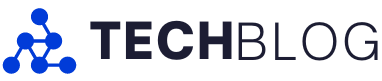2023 has seen a gradual rise in the adoption of PC gaming handhelds, and the Asus ROG Ally stands as one of the most popular. Offering the on-demand ability to take Steam, Xbox Game Pass, and other platforms on the go, the ROG Ally is saving me from my PC backlog.
I grew up as a console player. Aside from sporadic pockets of time, I’ve always played games on my couch in front of a TV in my living room. However, I’ve picked up and purchased many PC games throughout the years. Across Steam, Xbox Game Pass, and more, I’ve amassed a sizeable collection of games. However, they’re often added to an ever-growing backlog.
Spending my workday at my PC, the last thing I want to do to unwind is sit at my desk. This is why I usually find myself using a console while playing games. However, everything changed once I started using the ROG Ally. My backlog on PC finally started to get the attention it deserved.
In Canada, the ROG Ally is a high-priced device, sitting at $699.99. While it’s a steep increase over the Switch, the swath of compatible games this device supports is pretty immaculate. They also play at a reasonably high performance, making the ROG Ally a bonafide on-the-go machine.
The ROG Ally is similar in design to other popular PC gaming handhelds. Much like the Lenovo Legion Go, Asus’ handheld is a Windows 11-powered device. It features a seven-inch 1080p 120Hz screen with AMD FreeSync Premium.
Under its hood, the ROG Ally is supported by AMD’s eight-core, 16-thread Ryzen Z1 Extreme on Zen4 architecture. It’s also bolstered by AMD Radeon RDNA3 graphics, 16GB LPDDR5 6400MHz RAM and a 512GB NVME M.2 SSD. This all results in a true-to-life PC experience in the palm of your hand.
“I also give bonus points to Asus for including small RGB rings around each stick. It adds a bit of style, fitting for the Asus brand.”
Much like the Steam Deck, which I’ve also used, the ROG Ally features a high-quality design. However, unlike Valve’s handheld, the ROG Ally offers offset sticks. As someone who adores Xbox’s controller and asymmetrical thumbsticks, this is my preferred way to play. I also give bonus points to Asus for including small RGB rings around each stick. It adds a bit of style, fitting for the Asus brand. In addition, the device includes familiar face buttons and a D-Pad. Asus also includes a menu, view, Command Center and Armoury Crate buttons. The latter is a nice option as it’ll collect all installed platforms and titles into one unified menu. This way, you don’t have to search for a game or a service you wish to use.
For years, I’ve grown accustomed to having back paddle options and I’m delighted that Asus supports two on the rear side of the ROG Ally. I’m not necessarily playing competitive games like Call of Duty or Fortnite on this device, but for certain platformers or FPS games, customizing the control layout is a great feature. There’s also no shortage of heat ventilation built into the design. There are a series of exhausts running along the top, alongside the 3.5mm headphone jack, MicroSD slot, USB-C 3.2 port, volume controls and a power button. There are also a series of vents built into the rear side of the device.
 Asus has designed the ROG Ally to be an open gaming source across many PC platforms. No matter if your library is solely on Steam or if you’re like me and have games across many various platforms, they’re all localized. Using the onboard hub, it’s easy to bounce between Epic Games Launcher, Ubisoft Connect, Xbox Game Pass, GOG and other services. Since the ROG Ally functions as a Windows 11 PC, I was able to install all my preferred platforms and progressively build my library while downloading individual titles. One of the only hiccups experienced during this process was avoiding the ROG Ally’s sleep state. Installs would pause if the device went into sleep mode and powered down. This means I was often forced to babysit the device while installing larger games like Starfield and Cyberpunk 2077.
Asus has designed the ROG Ally to be an open gaming source across many PC platforms. No matter if your library is solely on Steam or if you’re like me and have games across many various platforms, they’re all localized. Using the onboard hub, it’s easy to bounce between Epic Games Launcher, Ubisoft Connect, Xbox Game Pass, GOG and other services. Since the ROG Ally functions as a Windows 11 PC, I was able to install all my preferred platforms and progressively build my library while downloading individual titles. One of the only hiccups experienced during this process was avoiding the ROG Ally’s sleep state. Installs would pause if the device went into sleep mode and powered down. This means I was often forced to babysit the device while installing larger games like Starfield and Cyberpunk 2077.
Building out your ROG Ally library is marginally more complex than on the Steam Deck, only because the ROG Ally doesn’t have a ‘Steam Deck Verified’ equivalent system. On Valve’s device, it’s easy to find curated lists of games optimized for the device. For the ROG Ally, I turned to the dedicated users and fan forums. Thankfully, there are entire subreddits and YouTube communities dedicated to helping others optimize their experience. On Reddit, I discovered a community-made list of “Ally-Verified” games with optimized resolution and frame rate settings. These recommended settings are in place to help optimize battery life as well.
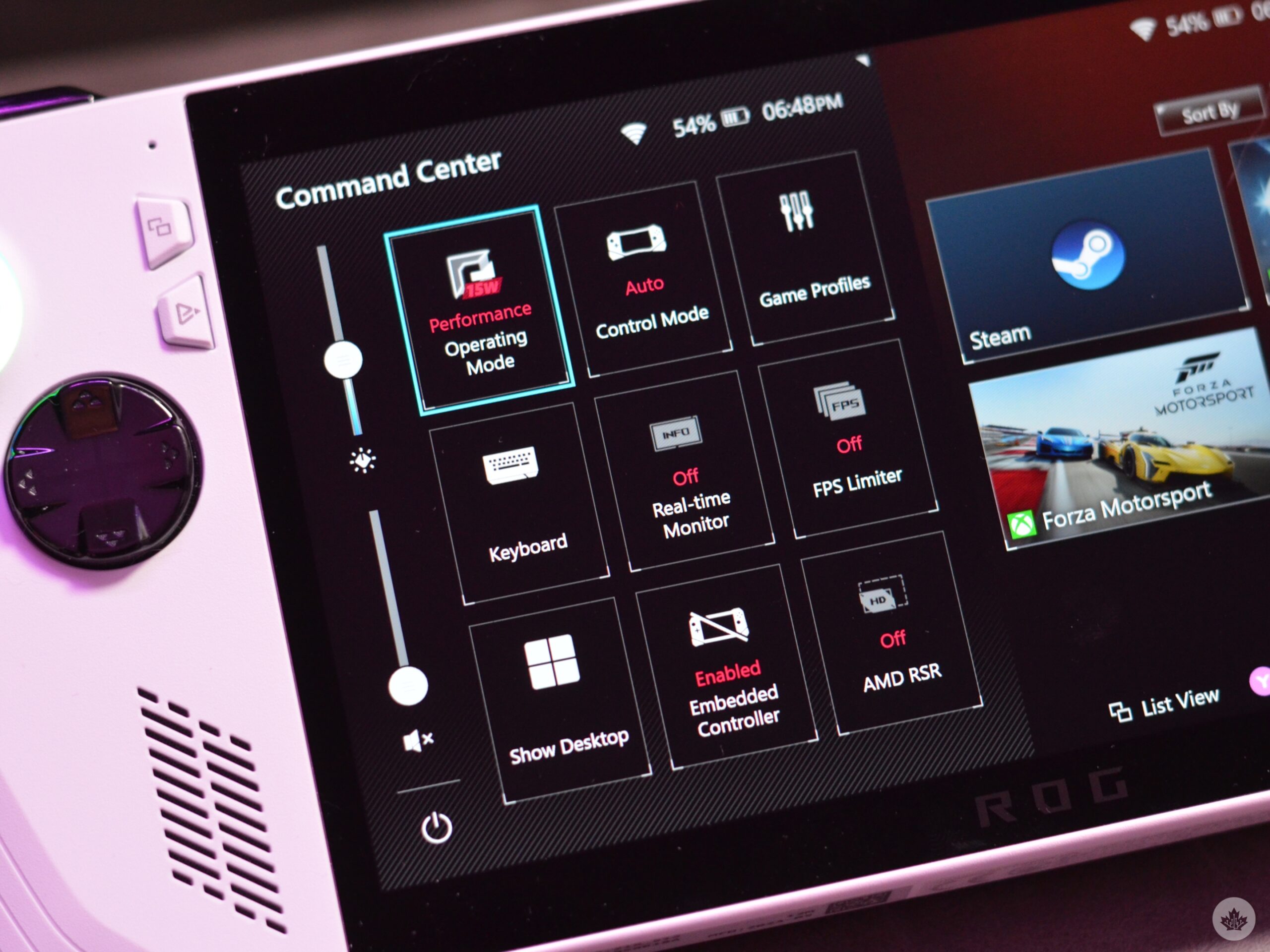
As the ROG Ally features a 7-inch 1080p LCD panel, the difference between running a game at max resolution and 720p is marginal. I’d prefer it if the ROG Ally offered an OLED display, but the LCD screen still looks great. The 16:9 display has a resolution of 1920 x 1080, which is sufficient enough for me. When able, I’ve opted for games to run at a stable 60fps or 120Hz when applicable. In many cases, such as playing Diablo 4, the ROG Ally was purring as I battled the forces of hell with unrelenting 60fps support. I even booted up Shadow of the Tomb Raider for the first time and explored the Paititi caves with silky 60fps support.
That said, I was able to install and play many games that didn’t fall under the “Ally-Verified” lists online. This was my opportunity to begin delving into my long-abandoned backlog on PC. I’ve put time into games like Devil May Cry 5, which ran stunningly, even when the screen bloomed with chaos and particles. I also booted up Ratchet & Clank: Rift Apart. Truthfully, this may be up there as the more taxing games I’ve played on the device. I ran into several issues regarding driver updates, but found that I got the best performance when playing at 720p resolution.
“It’s nice being able to fully tailor and optimize the gaming experience using the Operating Modes. Through these options, I was able to get some high-class games working on the ROG Ally without undercutting performance.”
Asus supports its ROG Ally with a pretty in-depth Command Center. Here, I was able to tweak several fairly critical settings, depending on the game I was playing. While I found most games ran exceptionally well right out of the gate, more intensive titles require some tweaking. For instance, I found it best to run some games with the increased 8GB of VRAM while using AMD Radeon Super Resolution (RSR) for in-driver upscaling.
There are also several quality-of-life settings in the Command Center. For instance, I was able to tweak the LED brightness while playing Marvel Snap or smaller titles like A Fold Apart in the comfort of my bed. There are also options to toggle the onboard RGB lighting, Airplane Mode, microphone, and battery savings options. It’s nice being able to fully tailor and optimize the gaming experience using the Operating Modes. Through these options, I was able to get some high-class games working on the ROG Ally without undercutting performance.

Speaking of Operating Modes, the varying degrees of performance directly impact the battery and longevity of a charge. For instance, the Turbo mode boosts performance to the maximum 25W of power. In doing so, the ROG Ally’s battery life is truncated to one hour. Swapping to its 15W Performance mode, I’m able to draw up to two hours of use from the device. The ROG Ally usually topples at around four hours if strictly using the 10W Silent mode. Keep in mind that most high-end games require the use of either Performance or Turbo.
The ROG Ally has a few quirks to it. For instance, my very first experience using Xbox Game Pass threw me for a loop. Weeks ago, I installed some of my go-to games like Starfield and Forza Motorsport. However, upon selecting them to play, the ROG Ally was unresponsive. There’s a strange time settings hiccup when setting up the device, as a Windows bug defaults to using the wrong AM/PM settings. After correcting this, I was back to planet-hopping in Starfield and hitting the tarmac in Forza Motorsport.
“The ROG Ally is pretty ergonomic and maintains its comfort over a longer play session. With its asymmetrical sticks, my hands never feel strained when swapping between navigation controls and the face buttons.”
Comparing the ROG Ally to other handhelds, its closest equivalents in both size and weight are the Steam Deck and even the recent PlayStation Portal. The Switch OLED model has a smaller footprint. With that in mind, I was justifiably worried about the comfort levels when playing games for upwards of an hour or more. Truthfully, the ROG Ally is pretty ergonomic and maintains its comfort over a longer play session. With its asymmetrical sticks, my hands never feel strained when swapping between navigation controls and the face buttons. The triggers and shoulder buttons have a satisfying clickiness and are responsive throughout. That said, there’s nothing about them that stands out. Out of the entire gameplay experience, the triggers are the blandest component.
The ROG Ally, in many ways, goes toe-to-toe with Valve’s Steam Deck, both in terms of feature sets and mind share within the market. Currently, Asus’ handheld costs slightly more than Valve’s 512GB OLED handheld, which is available for $689 in Canada. That difference in the display panel and estimated 12-hour battery life are the main pillars keeping the ROG Ally from being the Steam Deck killer on the market.
 With all that in mind, the ROG Ally has an array of quality-of-life perks. Having the ability to tailor and customize my experience from top to bottom gives me a real sense of ownership over my gameplay experience. Adding to this, the ROG Ally makes it easy to unify all of my various PC platforms into one space. If you’re looking to play games that aren’t on Steam or emulated platforms, the ROG Ally may be just what you need. If you’re like me, ashamed of your PC backlog, the Asus device is a great option to begin chipping away at some games.
With all that in mind, the ROG Ally has an array of quality-of-life perks. Having the ability to tailor and customize my experience from top to bottom gives me a real sense of ownership over my gameplay experience. Adding to this, the ROG Ally makes it easy to unify all of my various PC platforms into one space. If you’re looking to play games that aren’t on Steam or emulated platforms, the ROG Ally may be just what you need. If you’re like me, ashamed of your PC backlog, the Asus device is a great option to begin chipping away at some games.
Asus’ ROG Ally starts at $699 in Canada and is available through Asus’ website and Best Buy.
MobileSyrup utilizes affiliate partnerships. These partnerships do not influence our editorial content, though we may earn a commission on purchases made via these links that help fund the journalism provided free on our website.