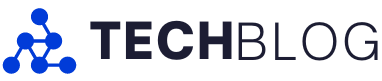There has been a lot of talk online about the new Apple Photos app coming in iOS 18. Not all of it has been good, but after using it for a few weeks, I can say that the app is smartly designed and does a better job of sorting my photos and surfacing memories I want to look at.
There’s still a lot of familiarity; a single swipe down throws you back into the main grid, but after talking with some key members of the Apple Photos team and using the app myself, I can clearly see how making the app customizable is a true upgrade.
To help learn about how the app was made, I talked to Jon McCormack, Billy Sorrentino, and Della Huff, who all work on the Apple Photos team. They explained some of the thought processes they used when redesigning the app, which revolved around making it easier to find memories if you have a giant library. This is a struggle I think a lot of Apple Photos users relate to and a solid improvement over the old app.
The app might have a new learning curve, but I wouldn’t call it hard to use. Once you customize it to your preference, it’s faster and more rewarding than the old app in many ways, making this a win in my books.
A photos app for you, me, your mom and more
New app on the left. Old on the right.
Instead of the app being split into four separate pages, it’s now two zones. Scrolling up takes you to the traditional grid of photos, while swiping down reveals all your albums and other sorting features.
If you’ve already downloaded the update, your home page might look different than mine since the first thing I did after talking with the team at Apple was customize the app to my liking. The team stressed that customization is a huge part of the update, and if you tweak it to your preferences, it can be a lot more satisfying. After a few weeks of testing, I have to agree, and I don’t think I could go back to the old app now.
I pulled up the ‘People & Pets tab,’ so as soon as I opened the app, I’m greeted with my friends and my cat’s albums. Below that, I opted to place the ‘Recent days’ area, which just collects photos based on the time you took them. Further down are some pinned collections and albums. Finally, I have sorting utilities to quickly find all my screenshots and video files. I could have added a lot more here, but since I can do whatever, I’ve decided to keep it minimal since those are the things I use the most.

In the top half, you can swipe left and right on the grid to reveal other albums/collections that take upon the large space at the top of the screen. I have my phone set to AI-selected ‘Feature photos,’ my Favourites, videos and an album of my cat again. However, on my iPad, which I use more for browsing photos and less for organizing them, I have a different setup with a focus on generated albums of my friends, landscapes and other memories.
Overall, this customization element is really powerful when you take advantage of it. I can keep my phone’s photo app sleek and minimal with a focus on efficiency, and I can turn the app on my iPad into something more for casual browsing and sharing with my loved ones. I’ve been thinking of it like this: the iPhone app is a tool for me, while the iPad app now fills the role of a family photo album. And the beauty of it is that I chose to set it up that way, but you could do something else to suit your needs better.
Find what you’re looking for faster

The final new feature worth talking about is how powerful search has become. You can use natural language to find even more specific things, like pictures of yourself wearing a suit or your friends on a beach. It’s pretty cool, and while it’s not perfect, I think a lot of people who use natural language to interact with tech will get a lot out of this. Since this groundwork has been laid, as Apple Intelligence gets better over the next few years, it should also increase the power of Photos’ search.
I tested 15 searches against the iOS 17 photos app, and the new version of Photos provided better results on ten of the tested questions. That said, it’s still not perfect. For example, “Brad in a suit” works perfectly, but “Brad wearing a suit” turns up nothing. It’s still a big improvement over iOS 17, and since I’ve only played with the beta, there is a chance it might even get better before launch in the fall.
Other cool features and small upgrades

- Apple has worked extra hard to make sure that the cover photos on each album is relevant to its album.
- The top of the app now has a gradual blur effect that looks more in-line with some visionOS apps. Is this a sign of a larger design change coming down the pipeline?
- The edit button has been moved to the bottom of the screen (it’s also an icon now).
- When you swipe down to open your main grid of photos, you can sort them by ‘Date captured’ or ‘Recently added.’
- The new ‘Recent days’ section only shows photos that were taken with a camera. No screenshots make it into these albums.
MobileSyrup may earn a commission from purchases made via our links, which helps fund the journalism we provide free on our website. These links do not influence our editorial content. Support us here.