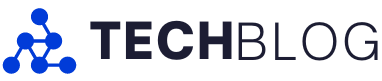It’s been six years since I last tested and wrote about a Dell XPS 13 laptop and since then, Dell has improved nearly everything I loved about the laptop while also giving it a sleek, modern design (for better and worse).
I’ve tested the XPS 13 9305 model from 2024 over the last couple of months, thanks to Intel Canada helping me get my hands on one. The XPS 13 I tested solidly occupies the middle of the pack for Dell’s XPS 13 configurations (full spec below) but still showcases the best the XPS 13 has to offer.
The XPS 13 stuns with a unique, modern aesthetic, offers surprisingly good battery life, and overall is a fantastic high-end small laptop (my favourite kind). However, nothing is perfect, and the things I love about the XPS 13 may turn off other buyers. And in the last six years, the laptop game has changed. Does the modern XPS 13 have what it takes to be the best in a world of thin-and-light Snapdragon PCs? Let’s find out.
Note: I learned after writing this review that Dell killed the XPS branding earlier this year and, going forward, the company will simply offer ‘Dell’ laptop branding. There will be three tiers, Dell, Dell Pro, and Dell Pro Max (gee, I wonder what inspired this?). Each tier will have three subtiers, Base, Plus, and Premium. In the future, XPS-equivalent laptops will likely be branded as Dell Premium laptops.
None of this changes anything for the rest of the review, but I do think the new branding is hilarious and ridiculous. So, I guess this review is also something of an ode to the last XPS. Pour one out.
Specs
- Display: 13.4-inch 1920×1200 120Hz 500nit
- Processor: Intel Core Ultra 7 256V Series 2
- Memory: 16GB
- Storage: 512GB
- Dimensions: 295.3mm x 199.1mm x 14.8mm
- Weight: 1.22kg (2.7lbs)
- Camera: 1080p 30 fps RGB camera, 360p 15 fps IR camera
- Operating System: Windows 11
- Battery: 55Wh
- Connectivity: Wi-Fi 7, Bluetooth 5.4
- Sensors: Fingerprint scanner
- Ports: 2x Thunderbolt 4
- Graphics: Intel Arc
Note: the above specifications are for the XPS 13 configuration I tested. Dell’s website details all configuration options available.
Love the way it looks

One thing I always loved about the XPS line of laptops was how small and thin they are. The trend continues with the XPS 13 (2024), though it’s neither the thinnest nor lightest laptop I’ve tried recently. The laptop measures in at 14.8mm thick, putting it above the Asus Zenbook S 14 and Apple’s MacBook Air. However, the XPS 13 is slightly thinner than the Zenbook A14 I just reviewed, but that weighs just 0.98kg compared to the XPS 13’s 1.22kg (the S 14 clocks in at 1.20kg and the MacBook Air at a hefty 1.24kg).
While all those weights and measurements are fairly close, I point them out because the field has narrowed considerably. I once looked at the XPS 13 as the epitome of small Windows laptop design, but these days it’s not hard to find a similarly sized or even smaller device. So, Dell has to step up the game elsewhere.
One area where the XPS 13 truly does stand out is in design. On the outside, the XPS 13 doesn’t look that remarkable – it’s your typical aluminum chassis in boring grey with a logo in the centre of the lid. But when you open it up, you’re met with a striking keyboard deck. The keyboard itself sports large, square keys with virtually no space between each key. Flanking the top and bottom of the keyboard is a hidden touch function bar covered in a seamless matte glass with the trackpad and palm rest appearing seamless.
Dell also equipped the XPS 13 with one of the best fingerprint/power button combos I’ve used on a laptop in a while. It’s well-positioned on the keyboard and the fingerprint reader is fast and reliable.
I cannot say enough about how much I love this aesthetic. It feels very modern and futuristic, and it looks unlike any other laptop out there. Coupled with the nearly bezel-free display, it makes for an overall fantastic design.
Speaking of the display, the XPS 13 has this excellent matte finish that makes the laptop a joy to use, especially in rooms with lots of windows because it helps cut down the glare. I’m not sure how I’ll cope when I go back to glossy-screened laptops.
Looks like the future, but the future isn’t for everyone

Despite how much I like the design, I’ll also admit it won’t be for everyone. The big, square keys will feel awkward when you first start using the XPS 13 – even now, after typing on the laptop on and off over several months while also working on other laptop reviews, I still find myself stumbling occasionally and hitting the wrong keys.
Similarly, the futuristic trackpad/palm rest looks cool, but using it can be frustrating since it’s not clear where the touchpad actually ends. Again, you’ll get used to it eventually, but it makes simple tasks like dragging and dropping files more annoying since if you slide your finger off the trackpad, the cursor will drop the file.
The touch function row above the keyboard is another example of the XPS 13 pursuing form over function. The touch keys can be frustrating to use since there’s no haptic feedback, making it tough to tell when you’ve successfully pressed one of the keys. I find the delete key being on the touch bar to be the most egregious since I use it very often while writing and editing, but all of the touch keys are a little annoying.
Interestingly, the function row actually contains two sets of 14 labels. The first set includes various icons representing volume up/down, brightness, play/pause, and other common shortcuts, while the second set is your typical F1-12.
Holding the function key toggles between the two labels by changing which are illuminated, which also switches the function (e.g. the mute touch key becomes the F1 touch key). You can also lock one set of buttons as the default by tapping escape while holding the function key.
At first look, this is pretty cool, but the illusion breaks down when using the XPS 13 in bright light or at certain angles, as that reveals all the extra button labels that aren’t illuminated.
Ultimately, whether or not any of these things will be an issue for you comes down to how you use your laptop. Since I primarily use my laptop for writing, the delete key was the only touch key that regularly bothered me, while the rest were just fine. But anyone who makes regular use of the function row or other touch keys might find the lack of haptic feedback frustrating.
Similarly, how much you use the trackpad could impact whether its vague borders become a problem. I tend to use a mouse unless I’m travelling, so generally I wasn’t bothered by the trackpad. That said, I do wish Dell would add something to make the borders clear, whether that’s a simple line to mark the edges, or perhaps illuminated lines in the same style as the touch buttons would work too.
Surprisingly good battery life

Moving on from design, the Dell XPS 13 really surprised me with its performance and battery life. The model I tested featured Intel’s Core Ultra 7 256V Series 2 chip, so I went into the review with low expectations. Out of the last several laptops I reviewed, I consistently found that the Qualcomm-powered PCs had better battery life.
The XPS 13 defied expectations for me, not only managing all-day battery life but extending beyond into the following day, and that was even with the 120Hz dynamic display option enabled – something that tends to kill battery life regardless of the chip on other laptops.
For example, on one day when I tested the XPS 13 with the 120Hz dynamic display enabled, it lasted from when I started working in the morning around 9 a.m. and lasted all the way through my work day and still had 40 per cent charge at 10am the next day, dropping eventually to 22 per cent close to 11 a.m. In another test with the display locked to 60Hz, the XPS 13 dropped only 40 per cent over the course of an eight-hour workday.
The XPS 13 really threw me for a loop with its battery life because it’s very comparable to the excellent battery life I came to expect from Qualcomm’s Snapdragon chips. This kind of longevity is game-changing and really heightens the portability benefits of laptops. Here’s hoping that more Intel-powered laptops emulate Dell here because this kind of battery life would convince me to stick with Intel chips. (That said, I did have some reliability issues I’ll talk about more below.)
Compared to the Asus Zenbook S 14 I recently tested, the XPS 13 fares much better. Not only does the battery last much longer, the performance is nearly on par. In benchmark tests, the XPS 13 traded blows with the Intel Core 7 258V. Looking beyond benchmarks, the XPS 13 was easily able to handle everything I threw at it, ranging from heavy browsing sessions with tons of tabs open, to editing pictures in Photoshop and more.
Quality and reliability issues

Despite my significant praise for the XPS 13, not everything is as it should be. There were a few quality and reliability issues I encountered throughout my testing that left me slightly concerned.
Generally, Dell’s build quality is pretty good, but I noticed my XPS 13 had a slight gap between the left corner of the lid and keyboard when the laptop was closed. It’s not a huge gap, but the fact that there’s only a gap on one corner indicates that something is not aligned properly.
I also encountered reliability issues and bugs during testing. Some of the issues happened a couple times and then went away, while others persisted over several weeks.
One of the short-lived problems I encountered was a glitch with the touchpad where it registered every touch as a ‘click,’ causing the cursor to constantly click on things when trying to move it around with the cursor. This happened a couple different times over a few days, but then stopped and never happened again.
Another issue I encountered was that the laptop’s Wi-Fi would totally stop working whenever it went to sleep (so, nearly every time I closed the lid). After some digging, it seemed to be related to the Wi-Fi driver, which appeared to get disabled when the laptop went to sleep but wouldn’t re-enable when the laptop woke again. I was also unable to manually enable the driver, so the only solution was to totally restart the laptop.
That issue also seemingly went away on its own, coincidentally right after I reached out to Intel about the problem.
However, it wasn’t the only sleep-related issue I had. Several times when the XPS 13 went to sleep, it wouldn’t turn back on, or would restart itself. When the laptop didn’t restart on its own, I would open it to find an unresponsive black screen. Ultimately, I would have to hold the power button until it restarted. Sometimes, when this bug happened, it’d drain the battery, and I’d have to plug in the laptop to get it to turn on.
I’ve experienced this across multiple laptops, including some with AMD chips, so I don’t think it’s an XPS 13 or Intel-related issue and likely is a Windows 11 bug instead.
Worth the money?

And that brings me to the final and perhaps most important question, which is whether the XPS 13 is worth the money. And as always, the answer depends on you.
First up, the XPS 13 starts at $1,715.99 for the Core Ultra 5 variant with 16GB of RAM, while the model I tested starts at $1,929.99. I’d rate these on the more expensive end, but it is a high-end Windows laptop, so these prices aren’t totally out of bounds.
Based on battery life alone, I think the XPS 13 is a worthwhile investment, especially if you need an Intel chip. However, it’s worth noting that there are more affordable laptops out there and if you’re not tied to Intel, options like Asus’ Zenbook A14 could save you a few hundred dollars while offering similar battery life with a Snapdragon chip.
I’d also caution any buyers to consider the keyboard situation. As I said, it looks really cool, but in some instances, functionality suffers. I didn’t mind it too much and would be happy to live with some of the frustrating issues, but not everyone will feel that way. If you’re really on the fence, try heading to a Best Buy or other tech store to see if they’ve got a display model to check out before finalizing your decision.
Overall, the XPS 13 gets top marks from me based on my testing, despite the various issues I encountered with it. The XPS 13 would be my go-to Intel laptop option right now. There are Snapdragon XPS variants now, but I haven’t tried one yet to see how they compare.
Regardless, the XPS 13 is great, and while it might not be thinnest or lightest anymore, it holds its spot as one of my favourite Windows laptop designs.
MobileSyrup may earn a commission from purchases made via our links, which helps fund the journalism we provide free on our website. These links do not influence our editorial content. Support us here.